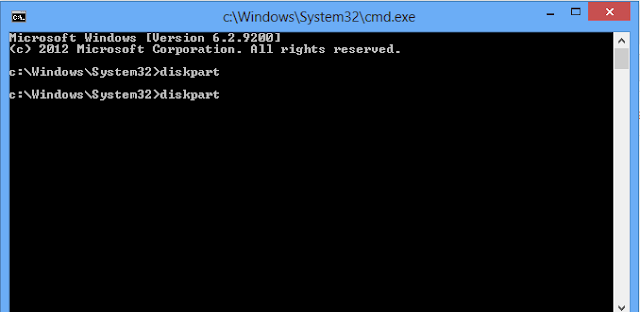Making a usb bootable using cmdprompt:
First of all go to start menu and open the command prompt.
in the command prompt write the below code:
diskpart
after that it will prompt to User Account Control and click on yes and it will take you to another command based Window just below:
then in the diskpart command prompt window write the below code step by step:
list disk
select disk {number}
clean
create partition primary
select partition 1
active
format fs=fat32 quick
assign
exit
Note: Before making your usb bootable make sure that you have no important data in your USB/ flash drive because all the data is wiped during the formatting of USB by using format fs=fat32 quikck command.