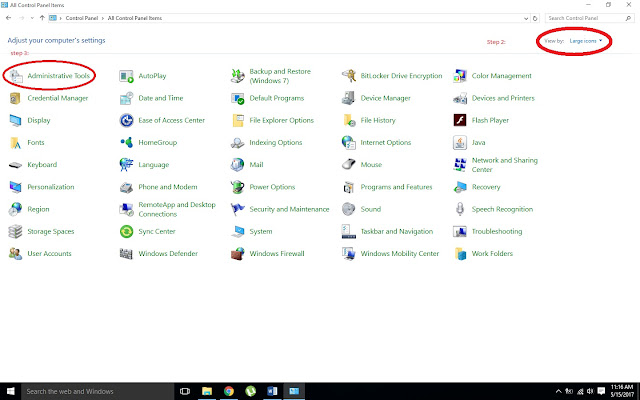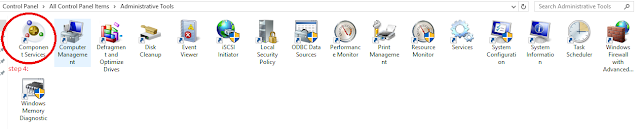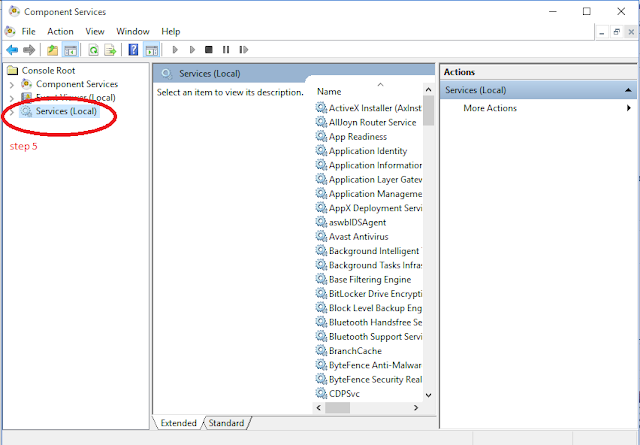To stop/off windows
updates in windows 10:
To stop
windows updates in windows 10, follow the following procedure:
- Go
to Control Panel and then select the administrative tools in the window.To show
administrative tools in the control panel change the view by from “category” to
“Small/large Icon” and then select the administrative tools, as shown in
figure:
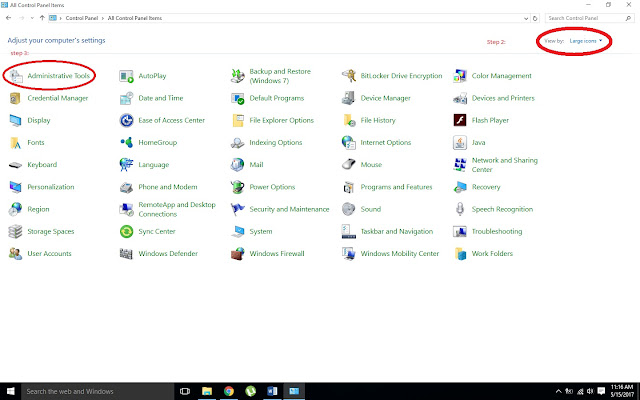 |
Administrative Tools
- When
select the administrative tools , then a new windows will be opened and here
select “ the component Services” as shown in figure:
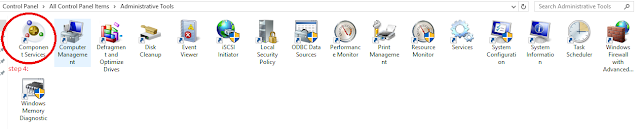 |
Component Services
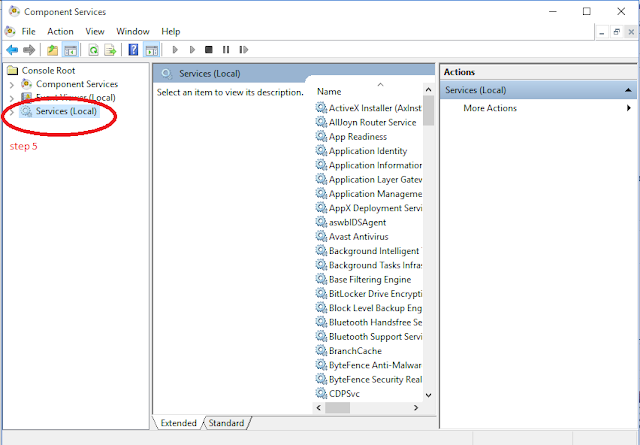
- In the services Local select the “windows
Update” as shown in the figure:
- When you select the windows update a new
prompting windows will be opened here in General Tab there will be a row having
name “Startup Time” and make it disable as shown in the figure: and then apply
and Click on “OK” and windows updates will be disabled.
|
|