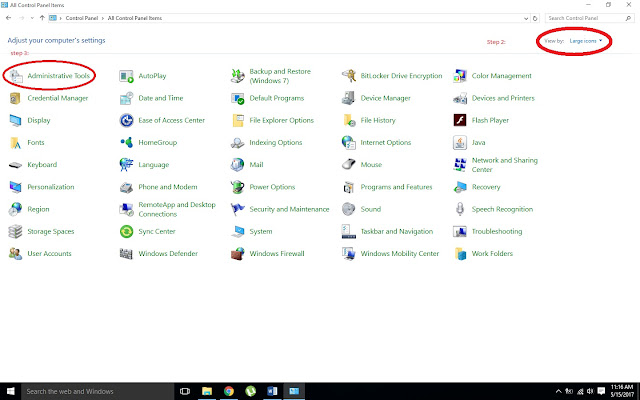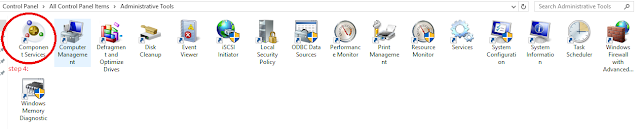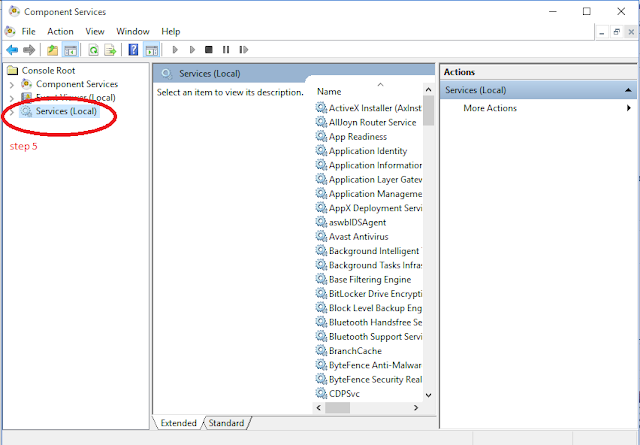There are two methods for enabling HyperView in Windows 10, which are given as:
1) By using Command Prompt
2) By using GUI
1) HyperView Enable by using command Prompt:
Enable-WindowsOptionalFeature -Online -FeatureName:Microsoft-Hyper-V -All
2) HyperView Enable by using GUI:
1) Search for "Windows Features On or Off" in the search box and open it.
2) Find the HyperView in GUI and Check it.
3) After Checking it click on OK.
4) After enabling, the PC will ask for restart, restart the system.
1) By using Command Prompt
2) By using GUI
1) HyperView Enable by using command Prompt:
Enable-WindowsOptionalFeature -Online -FeatureName:Microsoft-Hyper-V -All
2) HyperView Enable by using GUI:
1) Search for "Windows Features On or Off" in the search box and open it.
2) Find the HyperView in GUI and Check it.
3) After Checking it click on OK.
4) After enabling, the PC will ask for restart, restart the system.